Linking your JBL Tune 710 headphones to the JBL Headphones app unlocks a universe of customization, sound improvements, and other interesting tools that let you maximize your listening experience. Should you be unclear on how to establish this link, relax! This guide will take you methodically through the procedure, ensuring that you can quickly connect your headphones to the app.

Connecting Your JBL Tune 710 to the JBL Headphones App: Why?
You may ask why it’s good to link your JBL Tune 710 headphones to the JBL Headphones app before starting the connection procedure. Some benefits are listed here:
- You can change sound types, bass, and other settings to fit your choice.
- The app lets you tailor the noise-canceling degrees to your preference.
- Keep your headphones current with the newest features and enhancements.
- The app lets you give your headphones particular functions like volume and track control.
- Improved Battery Management: You can track battery life and receive notifications as charging time approaches.
Linking your headphones to the app not only provides a more customized experience but also increases the general use of your JBL Tune 710.
Connecting JBL Tune 710 to JBL Headphones App: A Step-by-Step Guide
Let’s walk you through the steps to link your JBL Tune 710 to the JBL Headphones app. These few actions will help you to follow:
Step 1: Get the JBL Headphones App
You must first install the JBL Headphones app on your phone to begin the pairing procedure. This is how:
- Launch the Apple App Store or Google Play Store on your phone.
- Look for “JBL Headphones.”
- To install the app on your device, tap Download or Install.
The JBL Headphones app works on iOS and Android smartphones.
Step 2: Activate Bluetooth on Your Phone
The JBL Tune 710 headphones pair using Bluetooth, hence you’ll want to check your phone’s Bluetooth status:
- Open your phone’s Settings.
- Select Bluetooth and turn it on.
- Your phone should now be ready to link to the headphones.
Step 3: Turn on Your JBL Tune 710 Headphones
Check that your JBL Tune 710 headphones are charged. To activate them:
- Hold the Power button on your headphones until the LED indication turns blue.
- The headphones are in pairing mode and ready to connect.
Step 4: Launch the JBL Headphones App
- Launch the JBL Headphones app on your phone.
- Set up the app by following the on-screen directions. The app will walk you through linking your JBL Tune 710.
Step 5: Connect the JBL Tune 710 to the App
- From the home screen of the app, press the “Connect” or “Pair” button.
- The list of accessible Bluetooth devices should show your JBL Tune 710 headphones. To connect, touch your headphones.
- The software will indicate your JBL Tune 710 is linked if the connection is successful.
Step 6: Take Advantage of the JBL Headphones App Features
Once connected, you may now investigate all the features the JBL Headphones app provides, including:
- Sound Settings: Change the sound profile to fit your tastes.
- Adjust the noise-canceling function for various settings.
- Check for firmware updates and install them to keep your headphones current.
Advice on Fixing Problems Connecting JBL Tune 710 to the JBL Headphones App
Should you find it difficult to link your JBL Tune 710 to the JBL Headphones app, consider the following advice:
- Reset Bluetooth on Your Phone: Try switching off Bluetooth on your phone and then back on if the connection is failing to operate.
- Reset Your JBL Tune 710: Should problems still persist, hold the Power button for ten seconds to reset the JBL Tune 710 until the LED indication blinks fast. After that, attempt to rejoin.
- Update the App: Make sure you have the most recent version of the JBL Headphones app. Occasionally, app upgrades address connectivity problems with bug fixes.
- Examine Your Headphone’s Battery: The link could be affected by a low battery. Your JBL Tune 710 headphones should be charged.
- Restart Your Phone: Should everything else fail, this can usually fix Bluetooth pairing problems.
Advantages of Using the JBL Headphones App with Your JBL Tune 710
The JBL Headphones app lets you:
- Adjust the EQ settings to your preference for a customized listening experience.
- While enjoying music, activate Ambient Aware to regulate the amount of outside sounds you wish to hear.
- Stay updated on your headphone’s battery level and when it needs charging.
- Get firmware updates: Get the most recent software improvements to increase the performance of your headphones.
READ ABOUT:Is UVA Data Science Good? A Comprehensive Examination of Its Programs and Possibilities
Questions About Linking JBL Tune 710 to JBL Headphones App
Is it possible for me to link several devices to the JBL Headphones app?
The JBL Headphones app does support several devices; however, your JBL Tune 710 headphones can only connect to one device at a time.
Does the JBL Headphones app cost anything to use?
The JBL Headphones app is free to download and use, indeed. No subscriptions or concealed fees are necessary.
Suppose my JBL Tune 710 headphones don’t link to the app?
Should your headphones not connect, reset your Bluetooth, restart your smartphone, or make sure the app is current to help you debug.
May I manage music playback with the JBL Headphones app?
The JBL Headphones app does provide some playback control, such as track switching and volume change.
How can I upgrade the firmware of my JBL Tune 710?
When linked to the JBL Headphones app, go to the Settings area; should a new version be available, you will have a choice to upgrade the firmware.
Final Analysis
A quick approach that improves the general use of your headphones is linking your JBL Tune 710 headphones to the JBL Headphones app. Following the procedures described above will help you to upgrade your firmware, tailor your sound settings, and have a better listening experience. The app’s functionality is meant to give you the finest audio experience available whether you are an audiophile or a casual listener.