JBL Tune 710BT headphones are popular for their rich sound quality, comfy design, and consistent Bluetooth connection. But, like any technology device, they can occasionally run into problems that compromise sound quality. This article will show you how to improve the sound quality on JBL Tune 710BT headphones, whether your audio is muffled, low volume, or distorted.

This post will cover typical sound issues, possible reasons, and practical recommendations to improve your listening experience.
Why Should JBL Tune 710BT Headphones Have Good Sound Quality?
Though problems like bad audio quality can spoil your listening pleasure, JBL Tune 710BT headphones are meant to provide a premium sound experience. Making the most of your headphones depends on high-quality sound, whether you use them for music, calls, or gaming. So, it’s crucial to quickly find and fix sound quality problems.
Typical Sound Quality Issues with JBL Tune 710BT Headphones
Understanding the kinds of sound quality issues people usually have with the JBL Tune 710BT headphones helps one to dive into troubleshooting. Among these are:
- Muffled Sound: The sound could seem muted or distorted.
- Low Volume: Even with the volume raised, audio could feel too low.
- Audio Distortion: Often brought on by connection or interference problems, audio distortion includes crackling or buzzing sounds.
- Imbalanced Sound: One earbud could be louder than the other.
- Dropouts or Connectivity Problems: Unexpected audio signal interruptions, usually caused by Bluetooth interference.
Let’s first go through how to resolve each problem listed below.
Correcting Muffled Sound on JBL Tune 710BT Headphones
Several things could produce muffled sound, including poor audio sources or device settings. Here is how to remedy it:
Examine Your Audio Source
- Low Bitrate Audio: If your low-quality source is providing music, think about switching to a higher bitrate or streaming in high-definition.
- Wired vs Wireless Connection: Look for any Bluetooth-related interference if you are using Bluetooth. To eliminate Bluetooth-related problems, try using a cable connection (if feasible).
Change Your Device’s Audio Settings
- Make sure your device’s equalization settings are not too flat or muddy. Try changing the bass, mid, and treble frequencies or using presets.
- Turn off any audio improvements on your device, like surround sound or bass boosts, which could compromise sound quality.
Fixing Low Volume on JBL Tune 710BT Headphones
Though low volume might be rather annoying, troubleshooting it is rather simple.
Look at the Volume Settings
- Make sure the headphone volume is turned up all the way. The side controls or linked device let you change this.
Device Volume
- Occasionally, the volume on your computer or phone could be set too low. Turn up the volume on both the headphones and the device in use.
Battery Status
- Battery Status: Low battery on the headphones could impair audio quality. Charge the headphones to check for any improvement in sound.
Bluetooth Interference/Connection Problems
- Volume problems could result from interference from other devices. To lower signal loss, try turning off other Bluetooth devices or moving closer to your linked device.
Correcting Crackling Noises or Audio Distortion
Usually, audio distortion results from either software incompatibilities or connection problems. Here is how to remedy it:
Reconnect the Bluetooth
- Remove the headphones from your Bluetooth device’s connected list and re-pair them. This can resolve any problems brought on by a weak connection.
- For high-quality stereo audio, make sure your device supports A2DP (Advanced Audio Distribution Profile).
Lower Interference
- Walls or other objects can impede Bluetooth transmissions. To reduce interference, try relocating.
- Installing a firmware update could help your headphones if one is available to fix connection problems that could cause distortion.
How to Correct Uneven Sound on JBL Tune 710BT Headphones
Usually, it’s a simple solution if you find one earpiece louder than the other.
Examine Balance Options
- Your device’s audio settings should be used to verify the balance settings. Ensure they are “center” for both left and right channels.
Check for Dirt or Debris
- Dirt or grime in the ear cup or speaker grill can occasionally produce muffled or uneven sound. Use a gentle cloth to thoroughly clean the headphones.
Use a Different Device
- Test with Another Device: To be sure the problem is not device-specific, try pairing your JBL headphones with another device. Should the problem continue on several devices, the headphones might have to be fixed or replaced.
Resolving Connectivity Problems or Dropouts
Occasionally, JBL Tune 710BT headphones suffer Bluetooth dropouts that could interfere with your listening experience.
Minimize Bluetooth Interference
- Get Closer: Your device and you should be closer to strengthen the connection. Try eliminating barriers between the headphones and your device or coming closer to the device.
- Other Bluetooth devices could be vying for the signal, hence disconnecting them helps prevent dropouts. Turn off any other Bluetooth devices and check to see whether the issue continues.
Look for Firmware Updates
- Change Firmware: Look in your headphone settings or the JBL app for any accessible firmware upgrades. Occasionally, a software update can resolve connection problems.
READ ABOUT:MyFastBroker Stock Brokers: A Complete Guide on Selecting the Correct Broker for Your Investments
Questions Regarding JBL Tune 710BT Sound Quality
1. Why is the sound on my JBL Tune 710BT low?
Many things could produce muffled sound, including poor audio sources, wrong device settings, or interference. Adjust the audio settings on your device and make sure the source file is of high quality.
2. How can I make my JBL Tune 710BT headphones louder?
Make sure the linked device and the headphones both have their volume raised. Check too that Bluetooth connection is consistent since poor volume could result from weak signals.
3. Should I do something if my JBL Tune 710BT headphones are crackling?
Re-pair the headphones with your device, move away from interference sources, and make sure the Bluetooth connection is strong. Should the problem continue, look for a firmware upgrade for your headphones.
4. What can I do to correct uneven sound in my JBL Tune 710BT headphones?
Make sure there is no dirt blocking the sound by checking your device’s balancing settings and cleaning the headphones. Test the headphones on another device as well to eliminate device-specific problems.
5. What causes my JBL Tune 710BT sound to cut out?
Interference or range concerns could cause Bluetooth dropouts. If required, upgrade the firmware, cut interference from other Bluetooth devices, and come closer to your device.
Final Thoughts
Having problems with the sound quality of your JBL Tune 710BT headphones need not be annoying. Correcting typical difficulties, including muted sound, poor volume, and connectivity concerns, takes the correct troubleshooting techniques. Following the advice in this tutorial will help you to bring your headphones back to their full audio potential and enjoy crystal-clear sound once more.